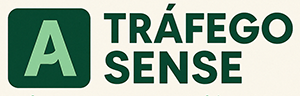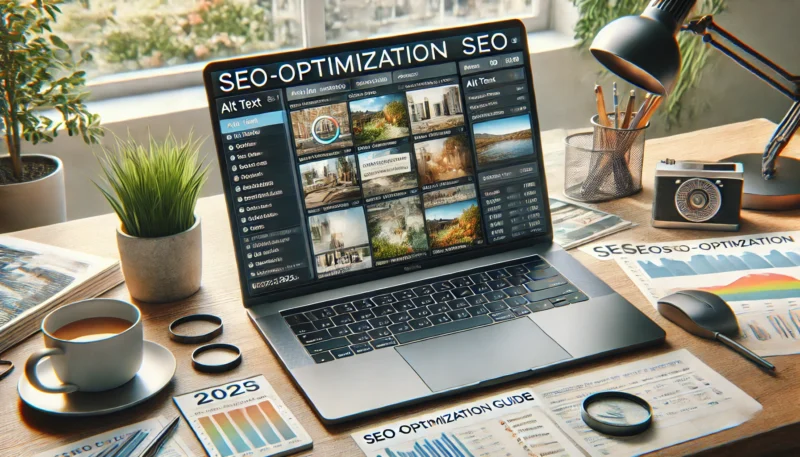Images do more than just make your content look good — when optimized correctly, they can drive traffic, improve SEO, and even help your site rank in Google Images.
Yet many site owners overlook this part of SEO, leading to slower pages, missed keyword opportunities, and lower visibility.
In this article, you’ll learn practical image optimization techniques that boost your site’s performance and organic reach without sacrificing quality.
Why Image Optimization Matters for SEO
Optimized images:
-
Improve page load speed, which is a ranking factor
-
Help search engines understand your content via ALT text and filenames
-
Can appear in image search results, driving additional traffic
-
Enhance accessibility for screen readers
-
Reduce bounce rates by improving user experience
Poorly optimized images, on the other hand, can slow down your site and hurt mobile performance — especially with Google’s Core Web Vitals in focus.
1. Choose the Right Image Format
Selecting the appropriate image format helps balance quality and speed.
-
JPEG: Great for photos with complex colors and details
-
PNG: Ideal for graphics, logos, and images requiring transparency
-
WebP: Modern format offering better compression without losing quality (recommended for SEO in 2025)
✅ Tip: Use tools like Squoosh or TinyPNG to compress and convert images to WebP.
2. Compress Images Before Uploading
Large image files drastically slow down your website, especially on mobile.
Compression Tools:
-
TinyPNG / TinyJPG
-
ImageOptim (for Mac)
-
ShortPixel (plugin for WordPress)
-
Squoosh (by Google)
✅ Compress all images before uploading to your CMS.
3. Name Your Image Files Properly
Default file names like IMG_1234.jpg tell search engines nothing.
Use descriptive, keyword-relevant filenames:
✅ on-page-seo-checklist-2025.jpg
🚫 photo1.png
Separate words with hyphens and keep them lowercase.
4. Write Descriptive ALT Text
ALT text (alternative text) is essential for:
-
Screen readers (accessibility)
-
Google understanding the image
-
Ranking in image search results
✅ Example: “Laptop screen showing SEO tools dashboard with keyword data”
Avoid keyword stuffing, but include relevant terms naturally.
5. Set Image Dimensions in HTML/CSS
Specifying image width and height in your code helps the browser reserve space and load images properly — which reduces layout shifts and improves Core Web Vitals.
✅ Example in HTML:
<img src="seo-tools.jpg" alt="SEO tools dashboard" width="600" height="400"> 6. Use Responsive Images (for Mobile)
Images should adapt to different screen sizes. Use the srcset attribute to provide multiple versions of the image for different resolutions.
Example:
<img
src="seo-image.jpg"
srcset="seo-image-small.jpg 600w, seo-image-large.jpg 1200w"
sizes="(max-width: 600px) 100vw, 50vw"
alt="SEO strategy chart">
✅ Most modern page builders and themes handle this automatically — just make sure you’re using a mobile-friendly design.
7. Use Lazy Loading
Lazy loading delays image loading until the user scrolls to that part of the page. This reduces initial page load time and improves performance.
How to Enable It:
-
Add
loading="lazy"to your<img>tags -
Use plugins like WP Rocket or Autoptimize (for WordPress)
✅ Example:
<img src="seo-graphic.jpg" alt="SEO graphic" loading="lazy"> 8. Add Images to Your Sitemap
Including image URLs in your sitemap helps Google find and index them more easily, increasing your chances of ranking in image search.
If you’re using WordPress and plugins like Rank Math or Yoast, this is often handled automatically.
✅ You can also use Google’s Image Extension for XML sitemaps manually.
9. Use Structured Data (Schema Markup)
If your images support content like products, recipes, or articles, consider adding structured data to enhance how they appear in search results.
Example: Article Schema with image
{
"@context": "https://schema.org",
"@type": "Article",
"headline": "How to Optimize Images for SEO",
"image": "https://yourdomain.com/images/seo-image.jpg"
}
✅ Helps your content appear as rich results in SERPs.
10. Keep File Sizes Below 150 KB (When Possible)
While this isn’t a hard rule, keeping image file sizes under 150 KB strikes a good balance between quality and speed — especially for blog thumbnails, feature images, and mobile content.
For hero banners or background images, you can go larger — just be sure to compress.
Final Thoughts: Optimize Images, Boost Performance
Image optimization is one of the easiest ways to improve your website’s SEO — yet so many skip it.
With just a few tweaks, you can:
-
Improve page speed
-
Rank in image search
-
Enhance user experience
-
Comply with accessibility guidelines
Start applying these tips today, and you’ll not only make your site more SEO-friendly, but also more enjoyable for your visitors.