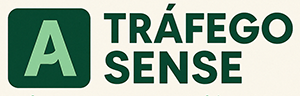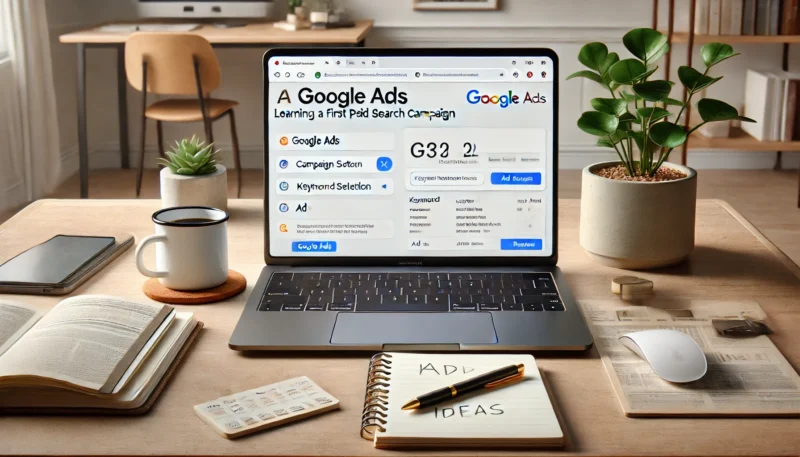If you’re looking to get quick traffic, qualified leads, or instant sales, Google Ads is one of the most effective platforms to start with. But for beginners, it can feel overwhelming — from bidding strategies to keywords, budgets, and metrics.
This guide is here to simplify everything. Whether you’re a small business owner, freelancer, or marketer, you’ll learn exactly how to set up your first Google Ads campaign step by step — and do it the right way.
What Is Google Ads?
Google Ads (formerly Google AdWords) is Google’s advertising platform that allows you to show ads to users across:
-
Search results pages (Google Search Network)
-
Websites and apps (Google Display Network)
-
YouTube videos
-
Gmail and Discover feed
You pay based on clicks (CPC), impressions (CPM), or conversions (CPA).
Step 1: Set Up Your Google Ads Account
Go to ads.google.com and sign in with a Google account. Click “Start now.”
✅ Choose “Switch to Expert Mode” if available — it gives you full control.
Fill in:
-
Your business name
-
Website URL
-
Country, time zone, and billing info
Step 2: Choose Your Campaign Goal
Google will ask what you want to achieve. Options include:
-
Sales
-
Leads
-
Website traffic
-
Product and brand consideration
-
App promotion
-
Local store visits
-
Create a campaign without a goal (advanced)
✅ For beginners, “Website traffic” or “Leads” is a great starting point.
Step 3: Select a Campaign Type
Your campaign type determines where your ads will show:
-
Search: Text ads on Google results
-
Display: Banner/image ads on websites and apps
-
Video: YouTube ads
-
Shopping: Product ads for eCommerce stores
-
Performance Max: All-in-one automated ads
-
App: Promotes apps across Google properties
✅ Start with Search Campaigns — they target high-intent users actively searching.
Step 4: Set Up Campaign Settings
Define the basics:
-
Campaign name
-
Network selection: Uncheck “Display Network” unless you’re experienced
-
Locations: Choose countries, regions, or radius targeting
-
Languages: Usually English, or your audience’s language
-
Budget: Set a daily budget (e.g., $10/day to start)
-
Bidding strategy: Start with “Maximize Clicks” or “Manual CPC”
✅ Later, you can switch to conversion-based bidding (CPA) once data accumulates.
Step 5: Choose Your Keywords
Google Ads uses keywords to decide when to show your ad.
Use Keyword Planner to:
-
Find relevant keywords
-
See average CPCs
-
Check monthly search volume
Types of keyword match:
-
Broad match: wide reach, less control
-
Phrase match: more targeted (e.g., “buy coffee beans”)
-
Exact match: highly specific (e.g., [buy coffee beans])
✅ Start with phrase match to balance reach and control.
Step 6: Create Your Ad Groups
Each ad group contains:
-
A theme or product/service
-
A set of related keywords
-
Ads targeting those keywords
✅ Use tightly focused ad groups. For example:
-
Ad Group 1: “SEO Services”
-
Ad Group 2: “Local SEO”
-
Ad Group 3: “Technical SEO”
Step 7: Write Compelling Ads
Each ad should include:
-
Headline 1: Main keyword or benefit
-
Headline 2: Unique selling point
-
Headline 3: Optional call to action
-
Description 1: Explain the offer clearly
-
Description 2: Add urgency, trust signals, or extras
-
Display Path: (e.g.,
/seo-consulting)
✅ Use keywords in the headlines and descriptions to improve Ad Rank.
Step 8: Set Up Ad Extensions
Ad extensions increase visibility and performance. Add:
-
Sitelinks: Direct links to key pages
-
Callouts: Highlights like “Free Shipping” or “24/7 Support”
-
Call extension: Add your phone number
-
Location extension: Show your address
-
Structured snippets: List services, features, etc.
✅ More extensions = higher CTR and more real estate in search results.
Step 9: Launch and Monitor
Once everything is ready:
-
Review your settings
-
Click “Publish”
-
Wait for approval (usually within a few hours)
Then, track performance in the Google Ads dashboard:
-
Impressions
-
Clicks
-
CTR (Click-through rate)
-
Avg. CPC
-
Conversions (if tracking is set up)
Step 10: Optimize Regularly
Google Ads is not a “set it and forget it” system. Check your campaigns weekly and make adjustments.
What to do:
-
Pause low-performing keywords
-
Adjust bids for high-performers
-
A/B test different ads
-
Improve landing pages for better conversions
-
Add negative keywords to avoid irrelevant clicks
✅ Use Google Analytics and Search Console for deeper insights.
Final Thoughts: Start Simple, Scale Smart
Google Ads can feel complex at first — but when done right, it’s one of the most cost-effective and scalable traffic sources available.
Start with a simple campaign, monitor performance closely, and keep learning. Over time, you’ll gain the skills to scale your campaigns profitably and confidently.